pds
- 현재 win7에서 사용중인 모니터 끄기 단일 파일 2016.08.20
- GetASFStream Free Download to Record and Save Streaming Video 2009.01.20
- 브레인 트레이닝 2007.12.20
- 파일, 레지스트리, 프로세스의 실제 활동을 실시간으로 모니터링 Process Monitor 2007.12.20
- Rootkit 검출을 위한 몇가지 툴 소개 2007.12.20
- Process Explorer v11.04 2007.12.20
- Avira AntiVir Premium Security Suite 90일동안 무료로 사용하기 2007.12.15
- PageDefrag v2.32 2007.12.14
- 바이오스 업데이트 2007.12.14
- Reveal the passwords behind the asterisks 2007.12.13
현재 win7에서 사용중인 모니터 끄기 단일 파일
GetASFStream Free Download to Record and Save Streaming Video
Best of all, GetASFStream is a freeware, and available for free download. GetASFStream can handle HTTP, MMS, RTSP (MS) Windows Media protocols. It also supports next generation TCP/IP protocol, IPv6, and allows user to set a custom user agent to used, such as Mozilla/4.0 (compatible; MSIE 6.0; Windows NT 5.1; SV1); Windows-Media-Player/10.00.00.4019; NSPlayer/10.0.0.3650; Winamp NSV Player/5.12 (ultravox/2.0); WinampMPEG/5.21 and MidRadio/4.5.2.1(YAMAHA) Win(ja). GetASFStream can also monitor Windows Clipboard to capture any URL copied to automatically start downloading the video stream.
GetASFStream is developed by Japanese programmers, so the original application user interface (UI) is in Japanese. However, an English UI has been added to GetASFStream by the developer.
Download GetASFStream Version 2.2.0.6d4: getasfstream2206d4.exe
Future versions and updates can be found at tetora.orz.ne.jp (Babelfish Translated Version)
How to Use GetASFStream to Record and Save Streaming Media
After installing GetASFStream, run the GetASFStream. The GetASFStream program window will open.

On copying an streaming video URL into memory (Clipboard), GetASFStream will automatically detect the new URL and open a “URL REGIST” dialog box. Alternatively, just click on URL button to open the “URL REGIST” dialog box. Click on ADD button to download, record and save the video or audio streamed by the URL. Other configuration settings to bypass streaming source that restricted media to certain user agent, referrer or cookie are also available.

Once the URL is added to GetASFStream job list, click on RED (Record) button to start streaming. A program bar will show the actual downloading status. The file will be saved with ASF or WMV file extension in the C:\Program Files\GetASFStream\root folder. You can click on Open Folder icon to open the location in Windows Explorer, or Play icon to playback the file downloaded on PC. If you’re having problem with streaming, click on WMP button to try stream the URL in Windows Media Player.

브레인 트레이닝
파일, 레지스트리, 프로세스의 실제 활동을 실시간으로 모니터링 Process Monitor
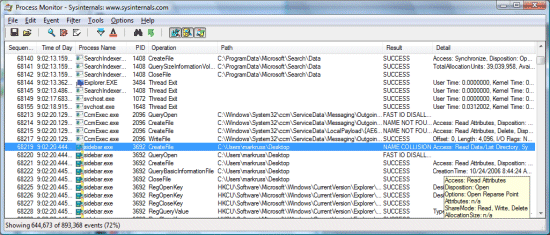
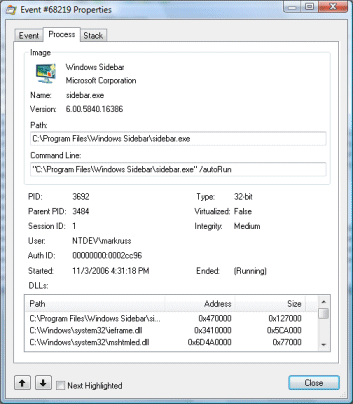
Filemon 기능과 Regmon 기능의 특징을 겹합한 프로그램으로 시간과 날짜, 프로세스 이름, PID, 운영, 경로, 결과, 상세 정보등의 항목으로 내용을 보여줍니다.
따로 설치할 필요없이 다운 받은 파일의 압축을 풀고 실행하면 되는 구조로 되어 있어서 손쉽게 실행이 가능합니다.
프로그램이 실행되면 기본적으로 선택된 모든 활동을 리스트 형태로 보여주지만 우측 상단에 있는 Show Registry Activity, Show file System Activity, Show Process and Thread Activity의 3가지 버튼을 이용해서 모니터링 유무를 선택할 수 있습니다.
이벤트 내용을 파일로 저장할 수 있으며, 파일 형식은 PML 포맷과 CSV 포맷이 지원됩니다. 캡쳐, 오토스크롤, 삭제 등의 기능 사용과 필터, 하이라이트, 검색, 오브젝트 점프등의 기능 사용도 가능합니다.
가장 독특하면서도 강력한 기능은 툴킷의 Malware와 시스템의 문제에 대한 수리를 위한 데이타를 프로세서 모니터에서 만들수 있습니다.
☞ 주요기능
* 프로세서와 Thread의 시작과 종료의 모니터링
* 이미지(Dll과 커널 모드 디바이스 드라이버) 로드 모니터링
* 운영체제의 Input과 Output 매게 변수를 위한 데이타 캡쳐
* Non-destructive filters는 데이타의 손실없이 필터 세팅을 통해 사용자가 허락
* 각 가동을 위한 실제 스택의 캡쳐
* 프로세서 상세정보, 이미지 경로 포함, 명령어 라인, 사용자, 세셔 ID의 캡쳐
* 어떠한 이벤트 속성을 위한 이동과 수정가능한 Columns
* 필터는 컬럼으로 형성되지 않는 어떠한 데이타 필드나 필드를 포함하지 않더라고 세팅을 할 수 있습니다.
* 기가 바이트의 로그 데이타와 수천만의 캡쳐한 이벤트를 기록
* 트레이스에서 모든 프로레스 과정의 관계를 보여주는 프로세스 트리 제공
* 로그 포맷은 다른 프로세스 모니터에서 로드하기 위해 보존
* 프로세스 이미지 정보의 쉬운 보기를 위한 프로세스 툴팁
프리웨어
Rootkit 검출을 위한 몇가지 툴 소개
Rootkit 검출을 위한 Windows용 툴을 몇가지 추천한다.
■ RootkitRevealer (RootkitRevealer) v1.71 (11/1/2006)
Scan your system for rootkit-based malware
RootkitRevealer는 API함수의 호출 결과와 Low Level에서의 결과와 비교해 쌍방에 차이가 있을 경우 Rootkit이 존재하는 것으로 판단한다.
■ BlackLight(F-Secure)
■ Process Explorer(Process Explorer)
Rootkit이 OS가 부팅될 때마다 자동으로 실행되는지 조사한다.
■ Autoruns(Autoruns)
Rootkit이 OS가 부팅될 때마다 자동으로 실행되는지 조사한다.
■ LiveKd(LiveKd)
어떤 컴포넌트가 어떤 형태로 은폐되어 있는가를 검출한다.
시스템 콜에 대한 훅킹을 커널의 "서비스 테이블"을 덤프 출력해 봄으로써 후킹여부를 점검
(마이크로소프트의 커널 디버거를 이용해 실행중인 시스템의 내부를 조사하는 툴이다.)
■ IDA Pro(IDA Pro)
강력한 "역 어셈블러"로 Windows내부를 조사할 때 사용한다.
■ Regmon(Regmon) v7.04 (11/1/2006)
리얼타임으로 레지스트리 활동을 모니터링
■ RootKit Hook Analyzer
http://www.resplendence.com/hookanalyzer
RootKit Hook Analyzer is for free and runs on Windows Vista, XP, 2003 and 2000 (x86 editions only).
Note: support for Windows x64 editions has been temporarily retracted and will be reintroduced in a future release.
Process Explorer v11.04
Process Explorer v11.04
By Mark Russinovich
Introduction
Ever wondered which program has a particular file or directory open? Now you can find out. Process Explorer shows you information about which handles and DLLs processes have opened or loaded.
The Process Explorer display consists of two sub-windows. The top window always shows a list of the currently active processes, including the names of their owning accounts, whereas the information displayed in the bottom window depends on the mode that Process Explorer is in: if it is in handle mode you'll see the handles that the process selected in the top window has opened; if Process Explorer is in DLL mode you'll see the DLLs and memory-mapped files that the process has loaded. Process Explorer also has a powerful search capability that will quickly show you which processes have particular handles opened or DLLs loaded.
The unique capabilities of Process Explorer make it useful for tracking down DLL-version problems or handle leaks, and provide insight into the way Windows and applications work.
Process Explorer works on Windows 9x/Me, Windows NT 4.0, Windows 2000, Windows XP, Server 2003, and 64-bit versions of Windows for x64 and IA64 processors, and Windows Vista.
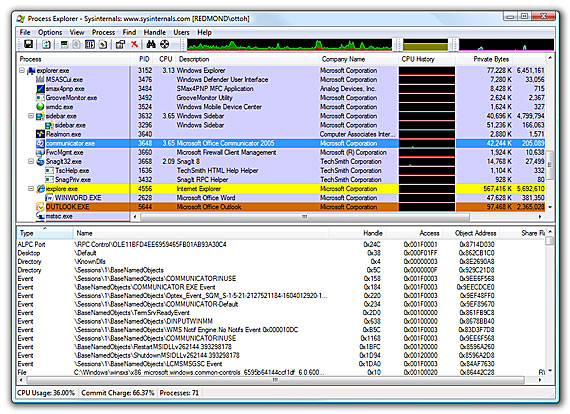
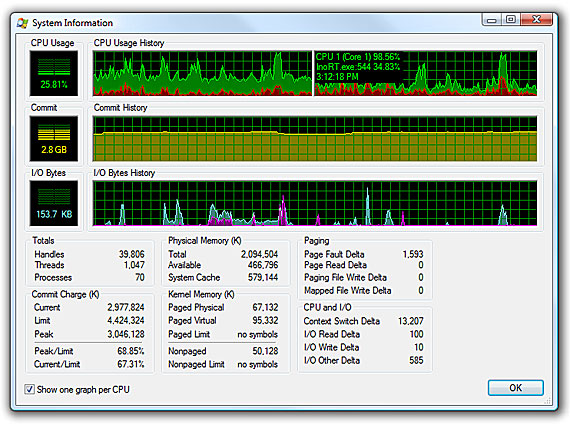
What's new in Version 11.04:
- New treelist control for better UI responsiveness
- Asynchronous thread symbol resolution on threads tab of process properties
- More flags on groups in security tab and SID display
- Thread IDs on threads tab
- On-line search uses default web browser and search engine
- Vista ASLR column for processes and DLLs
- Vista Process and thread I/O and memory priorities in process and thread properties
- Vista Process and thread I/O and memory columns
- PROCESS_QUERY_LIMITED_INFORMATION support on process permissions on Vista
- Run as limited user runs with low IL on Vista
- Reports information for all object types on Vista
- Show details for all processes elevation menu item on Vista
- Supports replacement of task manager on Vista
- /e to launch elevated
- /s switch to select a process at startup
- Compiled w/ASLR, DEP
- Faster startup
- Miscellaneous bug fixes and minor improvements
Avira AntiVir Premium Security Suite 90일동안 무료로 사용하기
시리얼 키가 블럭 되거나 해서 업데이트가 안되어 사용하지 못하는 경우가 많습니다.
Avira 홈페이지에서 90동안 무료로 사용할 수 있는 라이센스 키를 발급해줍니다.
밑의 주소로 갑니다.
http://www.avira.com/en/evaluate/vnu.php
이름하고 이메일 주소를 입력합니다.
만약 90일 지나고 다시 계속 사용하실려면 다른 이메일 주소를 입력하면 되겠죠
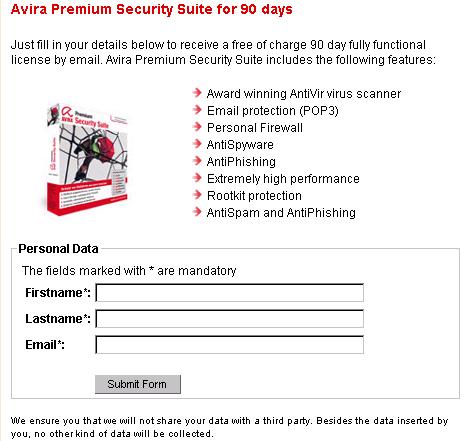
PageDefrag v2.32
사용환경 : Microsoft Windows NT/2000/XP/Server 2003
공식 홈페이지 : 바로 가기
윈도우를 사용하다 보면 각종 시스템 파일은 물론 레지스트리도 조각이 난다. 이렇게 시스템 파일이나 레지스트리의 조각이 많아지면 많아질수록 컴퓨터의 속도는 더욱더 느려지게 된다. PageDefrag는 이렇게 조각난 시스템 파일과 레지스트리 파일을 하나로 만들어주는 기능을 제공한다. 따라서 PageDefrag를 사용하면 느려진 컴퓨터 속도를 빠르게 할 수 있다.
사용 방법은 다음과 같다.
- PageDefrag를 다운로드 받고 설치를 원하는 폴더에 압축을 해제함
- 실행 파일은 PageDefrag를 실행함
- 원하는 형태의 실행 방법을 선택함
Defragment at next boot는 다음번 부팅시 한번만 조각 모음을 실행하는 옵션이다.
Defragment every boot는 매번 부팅시마다 조각 모음을 실행하는 옵션이다.
위 두 옵션 중 원하는 옵션을 선택하고, Defrag about countdown은 부팅시 PageDefrag의 실행을 중지할 수 있는 여유 시간을 설정하는 부분이다. 부팅시 Defrag를 실행한다는 문구가 나왔을 때 아무키나 누르면 실행을 중지하고 곧 바로 윈도우 부팅 메뉴로 복귀할 수 있다.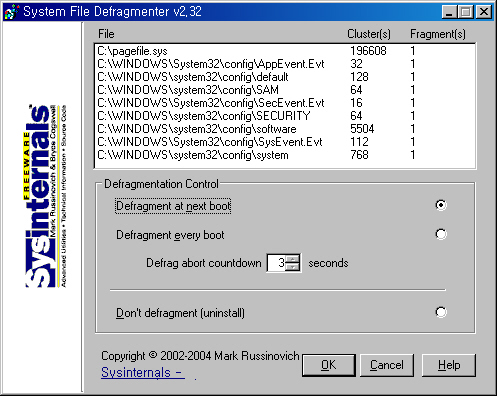
4. 만약 Defragment every boot를 선택했을 경우 PageDefrag의 실행을 제거하려면 Don’t defragment (uninstall)을 선택하면 된다.
부팅 시마다 자동으로 실행되게 해 둔다면 매번 조각난 파일을 합쳐줘서 보다 쾌적한 환경에서 컴퓨터를 사용할 수 있다.
PageDefrag v2.32
By Mark Russinovich
Introduction
One of the limitations of the Windows NT/2000 defragmentation interface is that it is not possible to defragment files that are open for exclusive access. Thus, standard defragmentation programs can neither show you how fragmented your paging files or Registry hives are, nor defragment them. Paging and Registry file fragmentation can be one of the leading causes of performance degradation related to file fragmentation in a system.
PageDefrag uses advanced techniques to provide you what commercial defragmenters cannot: the ability for you to see how fragmented your paging files and Registry hives are, and to defragment them. In addition, it defragments event log files and Windows 2000/XP hibernation files (where system memory is saved when you hibernate a laptop).
PageDefrag works on Windows NT 4.0, Windows 2000, Windows XP, and Server 2003.
Installation and Use
When you run PageDefrag (pagedfrg.exe) you will be presented a listbox that tells you how many clusters make up your paging files, event log files, and Registry hives (SAM, SYSTEM, SYSTEM.ALT, SECURITY, SOFTWARE, .DEFAULT), as well as how many fragments those files are in. If you feel that these files are fragmented enough to warrant a shot at defragmenting them, or if you want to defragment them at every boot, select the appropriate radio button choice and click OK.
When you direct PageDefrag to defragment, the next time the system boots it will attempt to do so. Immediately after CHKDSK examines your hard drives PageDefrag uses the standard file defragmentation APIs (see my Inside Windows NT Disk Defragmenting page for documentation of these APIs) to defragment the files. As it processes each file PageDefrag will print on the boot-time startup screen the file name and its success at defragmenting it. If it is successful at reducing the fragmentation it will tell you the number of clusters the file started with and the number it consists of after the defragmentation.
In some cases PageDefrag may be unable to reduce fragmentation on one or more of the files, and it will indicate so on the boot-time Blue Screen. This can happen either because there is not enough space on the drive for defragmentation, or the free space itself is highly fragmented. For the best results you should use PageDefrag in conjunction with a commercial defragmentation utility or my free Contig defragmenter.
Command-Line Options
You can run PageDefrag non-interactively by specifying a command-line option for the setting you want:
usage: pagedefrag [-e | -o | -n] [-t <seconds>]
-e
Defrag every boot
-o
Defrag once
-n
Never defrag
-t
Set countdown to specified number of seconds
바이오스 업데이트
Reveal the passwords behind the asterisks
패스워드 보는 유틸 입니다.
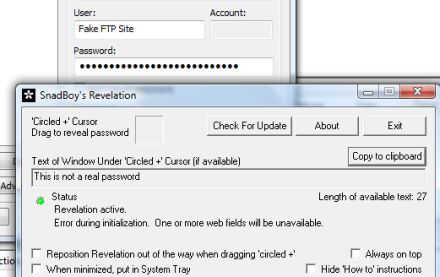
Snadboy's Revelation is an unfortunately named application that makes recovering long forgotten passwords a snap. Sometimes. All you have to do is run the application and drag and drop a little target button over to an asterisked-out password. SnadBoy's Revelation will show what's hidden beneath those big black circles and let you copy the text to a clipboard.
Unfortunately, this won't work with all passwords. A lot of newer programs hide your passwords somewhere else, so those asterisks are really just place holders. For example, SnadBoy's revelation won't help you recover any website passwords stored in Firefox or Internet Explorer. But the application is still more than worth its price, considering it's free.
다운로드
To download Revelation v2.0 click here
To download TopDesk click here
 모니터 끄기.exe
모니터 끄기.exe